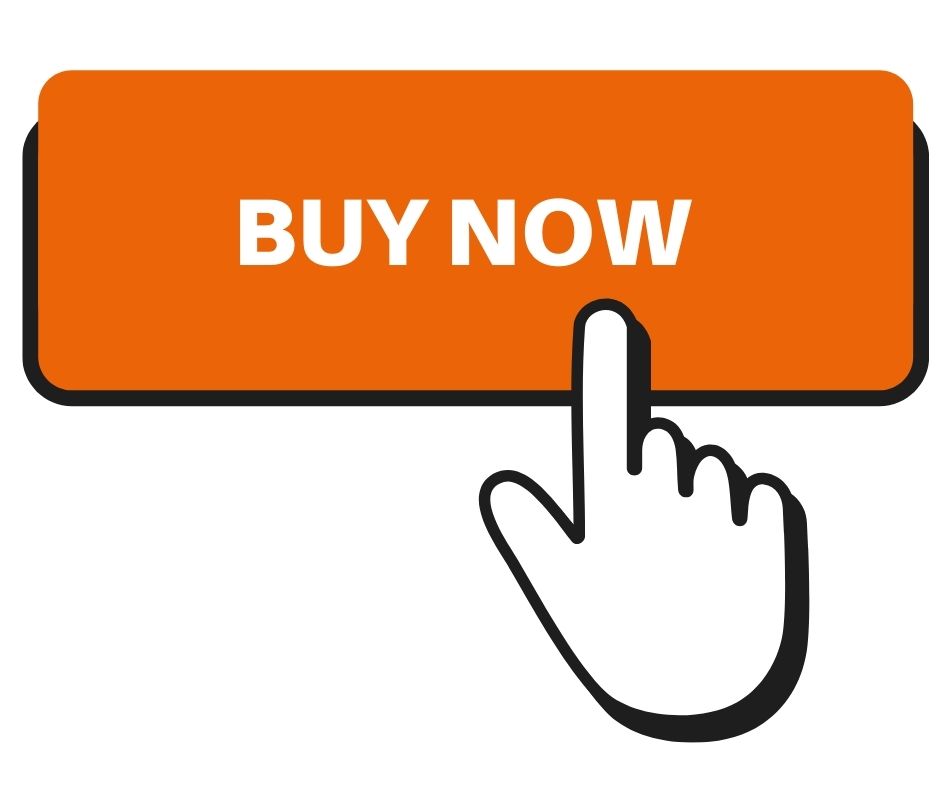How to redeem an iTunes gift card?
Using an iTunes gift card might be a bit inconvenient if you've never done it before. You'll learn how to use an iTunes gift card on your iPhone, iPad, or PC in this post.
If you do not have this card, then you can buy an iTunes gift card with crypto at the BuySellVouchers marketplace. Here you can find many iTunes gift cards at discounted prices.
Below you can see the tutorial (on how to buy iTunes gift cards online):
When you get an iTunes gift card from a friend or family, you may use it to download apps, albums, and books of your choosing.
As long as you're logged in to all three shops with the same Apple ID, iTunes gift cards may be used on the App Store, iTunes Store, and the iBook Store. Because iTunes gift cards tie to Apple IDs rather than specific retailers, you must check in with your Apple ID to use them.
Take a photo of the gift card using the camera on your iPhone or input the Gift card code manually. You may also redeem an iTunes gift card on your computer using iTunes or on your Android smartphone. There are four methods to redeem an iTunes gift card.
Redeem a gift card with your iPhone, iPad, or iPod Touch:
1. On the backside of the card, there is a 16-digit code. You may need to peel or scratch off the label on certain gift cards to read the code on the back of the gift card itself.
2. Launch the App Store app on your iOS device.
3. Tap the sign-in button or your picture at the top of the screen.
4. Redeem a Gift Card or Code by pressing the Redeem button. After signing in with your Apple ID, Redeem Gift Card or Code will appear.
5. Tap Use Camera and then stick to the on-screen directions. For redemption troubles, click "You may also enter your code manually" and follow the on-screen instructions.
6. It's done!
Redeem a gift card on your Mac:
1. Using the back of the card, look for a 16-digit number. You may need to peel or scratch off the label on certain gift cards to read the code on the back.
2. Go to the App Store on your Mac and search for a program.
3. Click on your name or the sign-in icon on your left sidebar to log in.
4. Finally, click Redeem Gift Card.
5. Follow the on-screen instructions to use the camera. Click "You may also input your code manually" if you're having difficulties redeeming the card, and then follow the screen's instructions.
Redeem a gift card on a Windows PC:
1. Using the back of the card, locate the 16-digit code and enter it. To read the code on certain gift cards, you may require a peel or a little scratch.
2. Launch the iTunes app.
3. Select Account from the iTunes menu bar at the top of the window.
4. Then choose Redeem.
5. Sign in and follow the screen's instructions.
Redeem a gift card on your Android device:
1. Take a look at the back of the card for a 16-digit code. You may need to peel or scrape off the label on certain gift cards to read the code.
2. Open the Apple Music app.
3. Once the menu button has been pressed, choose Account.
4. Use Redeem Gift Card or Code to redeem your gift card or promotional code now.
5. Enter the 16-digit code into the box provided. To redeem your points, click Redeem.
Bottom Line:
In short, you may use your Apple ID balance to make purchases when you redeem an Apple Gift Card. They include subscriptions like Apple Music or iCloud+ and individual applications and games. Some purchases are not eligible for Apple ID balance.
You may also use your Apple ID balance to make purchases in the App Store, anywhere the Apple Gift Card is accessible.
If you have an Apple Music gift card, you may use it to purchase a membership on an Android smartphone. The App Store, Apple Books, and Apple TV app can only be purchased using Apple devices.