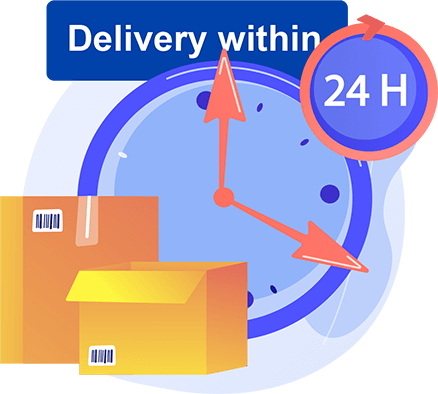About Microsoft Windows Store gift card
Looking to purchase a Microsoft gift card? Look no further than BuySellVouchers, where you can find a variety of Microsoft Windows Store gift cards at competitive prices.
A Microsoft gift card can be used to purchase apps, games, music, movies, and TV shows from the Windows Store. It can also be used to purchase devices and accessories from the Microsoft Store online or in person.
Our Microsoft gift cards are also a great gift idea for any occasion. Whether you're looking for a birthday gift or a thank-you present, a Microsoft gift card is sure to please. Plus, with a variety of options available, you can choose the perfect amount for your budget.
If you don't want to shop online with a credit card the Microsoft gift card will be an excellent alternative. Remember, just like a cash or credit card, the Microsoft gift card code must be kept carefully, don't show it to others for no reason.
There is one significant benefit of purchasing Microsoft vouchers on the BuySellVouchers marketplace – in many cases, they are being sold for a lower price than their value. On our platform, you will find Microsoft gift cards suitable for accounts in all regions.
How to Buy Microsoft Gift Cards
Our gift card marketplace is one of the best places where to buy cheap Microsoft vouchers online. To buy Microsoft gift card instantly, follow this step-by-step guide:
1. Choose the category: "Games".
2. Select "Microsoft".
3. Select a gift card that you want to purchase (value, region, and currency type that suits you).
4. Enter the amount of how many Microsoft gift cards you want to add to the "Shopping cart".
5. Press the button – "Buy".
6. Choose a payment method (Tether, Litecoin, Bitcoin, USD Coin, Ethereum, DAI).
7. Enter "Email address" (product email delivery).
8. Press the button "Checkout".
9. After you have paid, press the button "Done".
10. After receiving the payment, Buysellvouchers will send the Microsoft voucher code to your email. You will also be able to find and access the purchased Microsoft gift card code in your account under the "Transactions'' section. This section will help you to monitor your previous orders.
If you're still not sure how to buy a Microsoft gift card, check out the standard buying process in this video tutorial:
Note: Please carefully check the product details and buyers' reviews before the purchase. Some products are shipped instantly, but some are delayed. If you do not receive the item, contact “Support” immediately. You can find more information about the buying and selling process of gift cards in the FAQ section.
The registration process on the Buysellvouchers marketplace is simple, and it is free. No credit card information is required for registration. To register, you only need an e-mail address. To make the use of Buysellvouchers convenient internationally, our website is translated into 7 languages (English, German, Russian, Spanish, Chinese, French, and Arabic).
Before using the Buysellvouchers gift card marketplace, please read the Terms and Conditions. If you have any doubts or questions, you can contact our Support.
How to Sell Microsoft Gift Cards
The Buysellvouchers online marketplace is one of the best places where to sell gift cards online. To sell Microsoft gift cards, follow this step-by-step guide:
1. Register as a "Seller" and complete the verification process in the section “Profile”.
2. After verification, click on "Account preferences".
3. Select "My Products".
4. Press "Add New Product".
5. Choose the product category - "Games".
6. Select the product - Microsoft.
7. Fill in the fields: "Value" and "Price".
8. Select the “Currency”: USD $, EUR €, GBP £, RUB ₽, PLN zł, CZK Kč, RON lei, CHF ₣, SAR ر.س, AED د.إ, QAR ر.ق, CAD $, SEK SEK, INR ₹, HKD HK$, BRL R$, TRY ₺, AUD A$, SGD S$, NZD NZ$.
9. Enter the product “Name” and “Description”.
10. Upload the image.
11. Select what payment you will accept for your product.
12. Click on “Next”.
13. Select the way to share the Microsoft key.
14. After you have added the codes, click on "Save".
15. Congratulations - The Microsoft gift card has been placed for sale.
If you're still not sure how to sell a Microsoft gift card, check out the standard selling process in this "Video Tutorial" section. There you will find a video on how to go through the seller's verification process and add a product for sale.
What is a Microsoft Store Gift Card and Where to Use it?
The Microsoft Store gift card grants you entry to a digital marketplace brimming with state-of-the-art technology, software, and entertainment. Tailored for tech enthusiasts, gamers, and those seeking productivity, this gift card opens the door to a varied array of Microsoft products. From the latest software and apps to Xbox games and accessories, the Microsoft Store gift card offers a world of innovation at your fingertips.
How to Redeem Microsoft Store Gift Card?
Claiming your Microsoft Store gift card is a simple procedure, allowing you to effortlessly elevate your digital experience. Follow these steps to maximize the benefits of your gift card:
— Microsoft Store Visit: Head to the Microsoft Store, whether online or in-person, to explore the extensive range of products.
— Online Redemption: Browse the Microsoft website and add your desired items to your cart. Following your purchase, opt for the "Redeem a code" option and input the distinct code found on the rear side of your gift card.
— Xbox Marketplace: Use the gift card to purchase games, apps, and other digital content directly from the Xbox Marketplace.
— Software and Services: Unlock premium features, subscriptions, and additional content for Microsoft services and software using your gift card.
Questions & Answers
If you have more questions about using the Microsoft gift card, such as:
— How to check the Microsoft gift card balance?
— How to redeem the Microsoft gift card?
— How to use the Microsoft PIN online?
— Do the Microsoft gift cards expire?
— How to activate the Microsoft key?
— How long is a Microsoft voucher code?
— Where is the Microsoft gift card accepted?
— Where to use a Microsoft gift card?
— What can a Microsoft gift card be used for?
— Are Microsoft and Xbox gift cards the same?
— Is the Microsoft gift card region-specific?
— In which countries can the Microsoft gift card be used?
In this case, you have the opportunity to ask these questions to the Microsoft gift card sellers. We have created the section “Private Message” which allows the buyer to receive all the necessary answers to various questions related to the product from the Microsoft gift card sellers. You need to be a registered user to contact the seller.
Buy Microsoft Gift Card with Crypto
On the Buysellvouchers gift card marketplace, you will be able to buy Microsoft gift cards with many different cryptocurrencies and e-currencies: Bitcoin (BTC), Litecoin (LTC), Tether ERC20 (USDT), Tether TRC20 (USDT), Ethereum (ETH), and DAI.
If you prefer to buy a Microsoft gift card with Maya or GrabPay payment systems, you can do it through the Buysellvouchers official store. In case you are not sure what the Buysellvouchers official store is and how to find it, please contact support for more information.
BuySellVouchers online market regularly adds new payment methods and product categories. We hope in the future, it will be possible to buy Microsoft gift cards with PayPal, credit cards, and other popular online payment systems, and e-wallets.
To purchase Microsoft gift cards, choose the e-gift card of the right currency and value and follow the system's instructions. On the Buysellvouchers gift card exchange platform you can find great deals on top brands' gift cards in bulk.
If you want to sell Microsoft gift cards instantly, you must Sign Up. Under "Account Preferences" you will be able to find the section "My products", where it will be possible for you to add your Microsoft gift card code for sale. You can find more information about the purchasing and selling process of gift cards, gift certificates, vouchers, pin codes, keys, subscriptions, tokens, coins, coupons, and other digital products in our FAQ section. If you have any doubts or questions, please contact Customer Service.